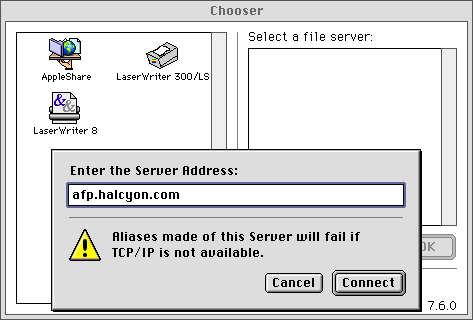Using AppleShare IP with Northwest Nexus
Important
Northwest Nexus is running an AppleShare IP server on a trial basis. The unix-based server software is not yet mature, and we don't
know how it will stand up to stress under heavy usage. We cannot
guarantee performance or reliability yet, and may decide to disable
this service at any time.
Connecting to the Northwest Nexus Apple Filesharing Protocol (AFP)
Server
These are basic instructions for using AppleShare IP to connect
to your directories on the halcyon systems. In order to use AppleShare
IP, you must be running:
- OpenTransport 1.1.2 or higher
- AppleShare Client 3.7 or higher
MacOS 8 comes with OpenTransport 1.2 and AppleShare Client 3.7.1,
so if you're running MacOS 8, you're all set. Otherwise, OpenTransport
and AppleShare Client updates are available from www.info.apple.com.
To connect to the halcyon server:
- Connect to Northwest Nexus using PPP, as you normally would.
- Pull down your Apple Menu and select "Chooser".
- Click on the AppleShare icon.
- Click on the "Server IP address..." button.
- Enter "afp.halcyon.com" (no quotes) and click the "Connect" button.
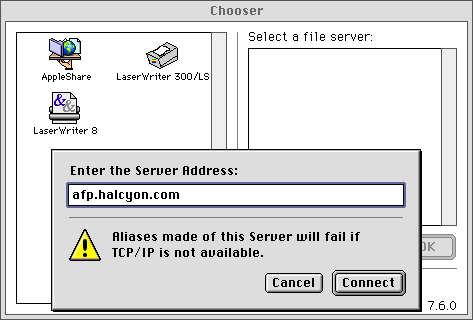
- A dialog box should appear asking for your login name and password.
Enter your standard halcyon login name and password, and hit "OK".
- A list of volumes available for you to mount will appear. Select
the one you want to use and hit "OK". Note: It is not recommended that you select any of these volumes to
mount on startup.
The volume you selected should now be mounted on your desktop.
You should be able to open it and copy files back and forth to
it as you would any Mac volume.
To add directories to your list of available volumes:
You'll note that you're not offered many options at first -- just
your home directory, and the halcyon FTP directories that any
halcyon user can access. Adding additional volumes that represent
directories you own is a bit tricky, and requires a bit of unix
operation, but you should only have to do it once.
You need to create a file in your home directory named ".AppleVolumes"
(no quotes, case-sensitive). You cannot create this file on the
Mac, because the Mac filesystem uses filenames beginning with
periods for special purposes -- it won't let you write one to
the unix directory. So you need to login to the unix host to do
it. Let's say you want to add access to your web directory, and
pretend your username is "vespa". The directory you want to add
is therefore /www/vespa, and you would follow this procedure:
- Run your favorite telnet program -- NiftyTelnet or NCSA Telnet
work fine.
- Open a connection to king.halcyon.com
- Login with your own login name and password.
- If you are presented with a menu at this point, hit return to
drop out of it.
- Type the following command:
pico .AppleVolumes
- On the first line of the file, type (without any leading spaces):
/www/vespa "Halcyon/www"
- Hit control-x to exit, and "y" to confirm that you want to save
the changes.
- Type "exit" to logout.
The next time you use your chooser to connect, you should have
the new volume available for mounting. (Note -- you must unmount
any mounted volumes and reconnect for the change to take effect.)
Some Tips and Cautions:
- Try creating an alias of a mounted directory. You should be able
to connect to the server and remount the directory by double-clicking
the alias, bypassing the Chooser procedure. This doesn't seem
to work for everyone, but it's worth trying.
- With a program called "AFPEngage!" by OpenDoor Networks, you can
create URL's of AppleShare IP volumes and link to them on web
pages, or email them to users. Anybody with AFPEngage! can then
connect to the server and mount the directory in question by clicking
the link or the URL. See www.opendoor.com for details.
- At modem speeds, Finder performance isn't very impressive, to
say the least. This isn't such a big deal with MacOS 8 and its
multithreaded Finder, but under older systems, you're in for a
wait if you open a folder with many entries. The Halcyon/FTP pub/users
directory is a prime example.